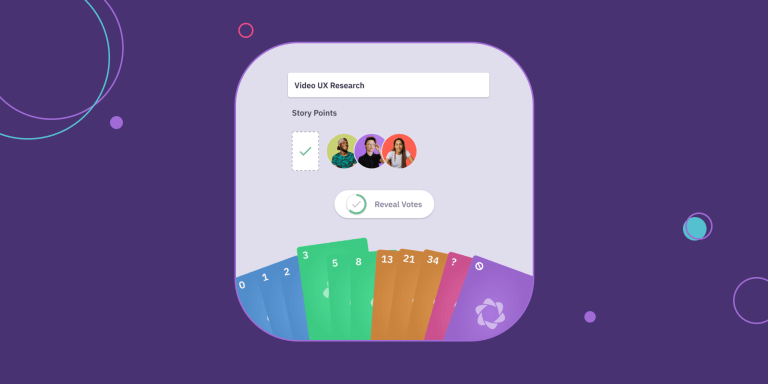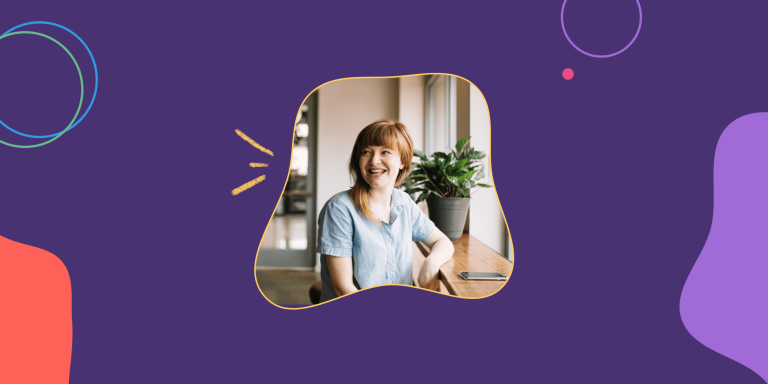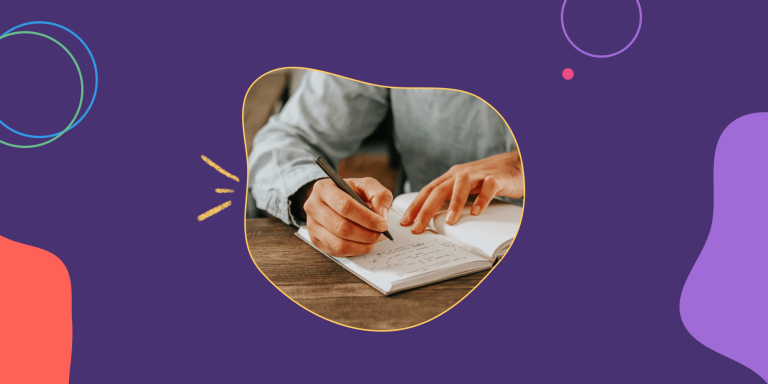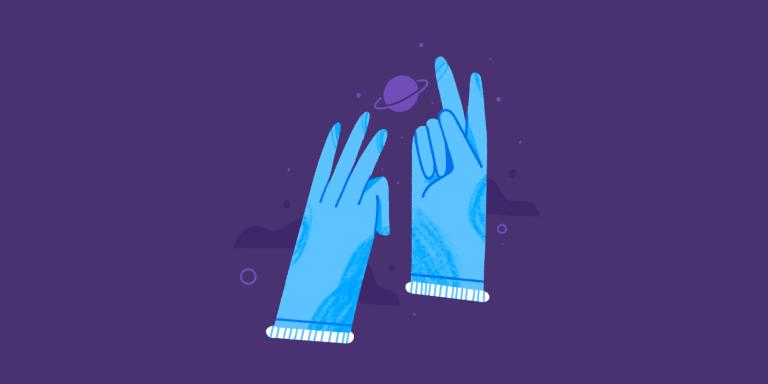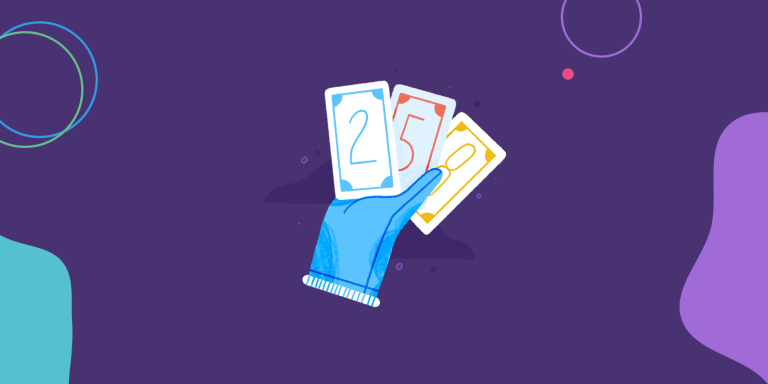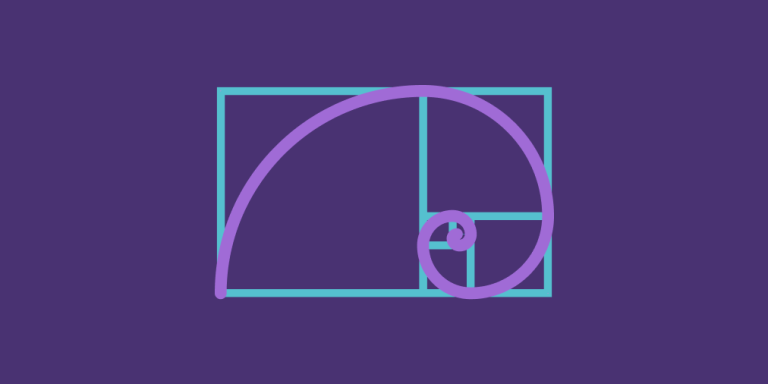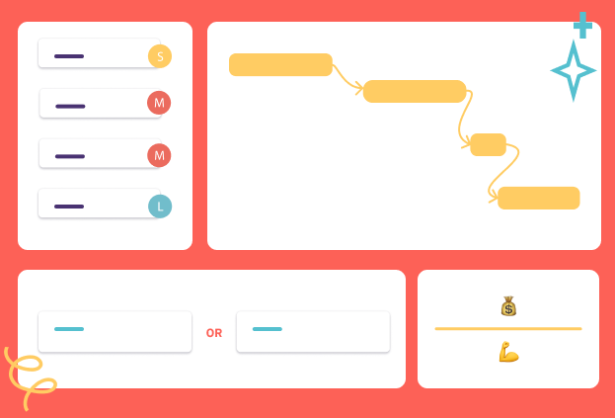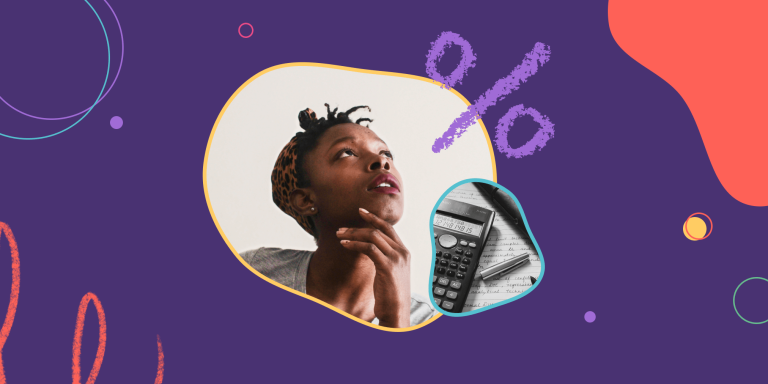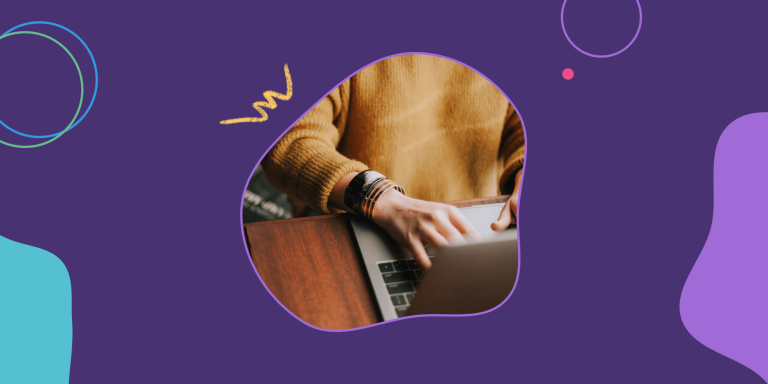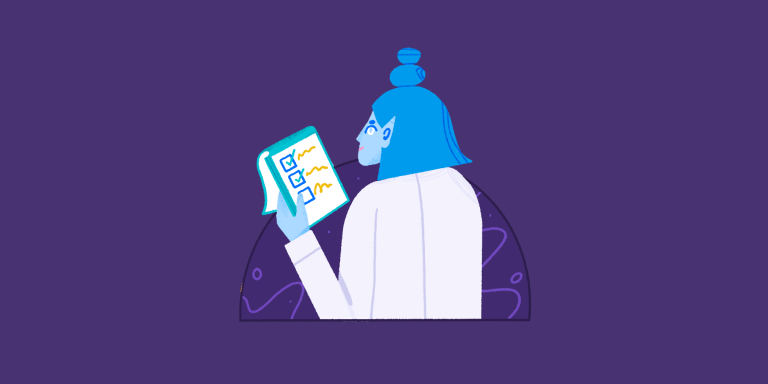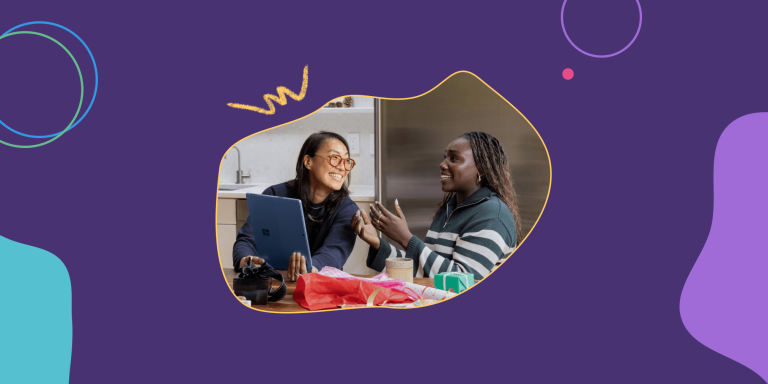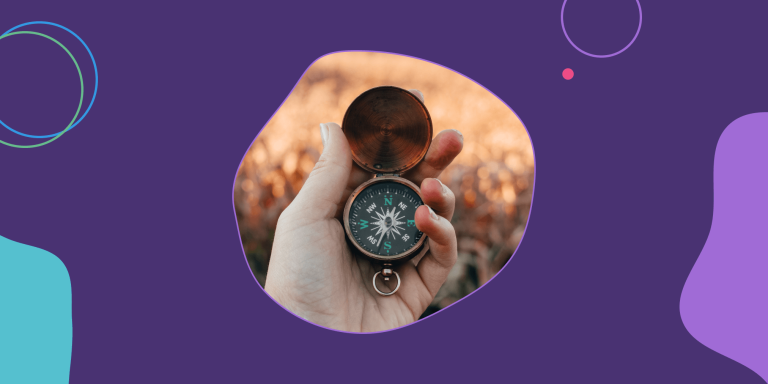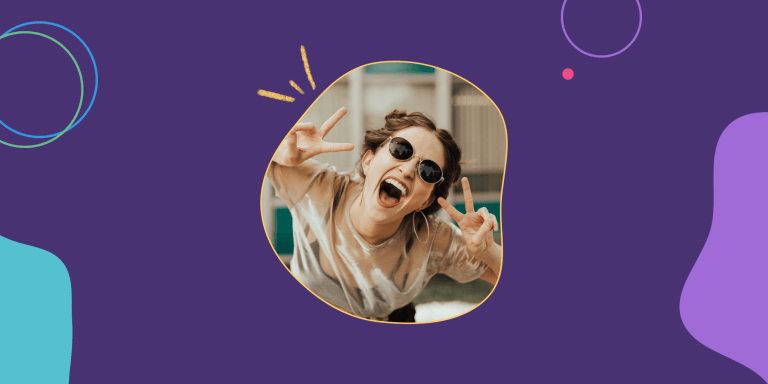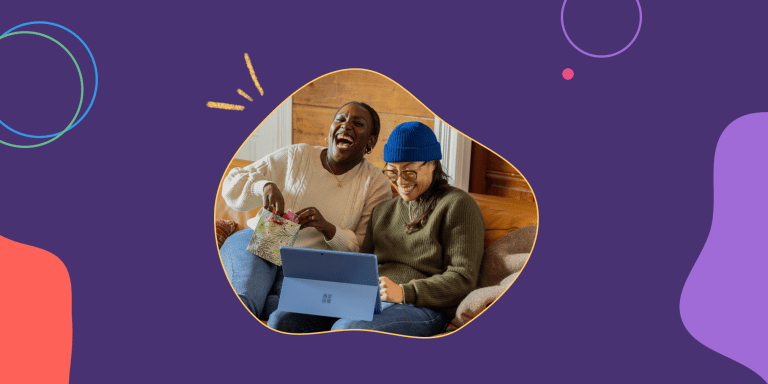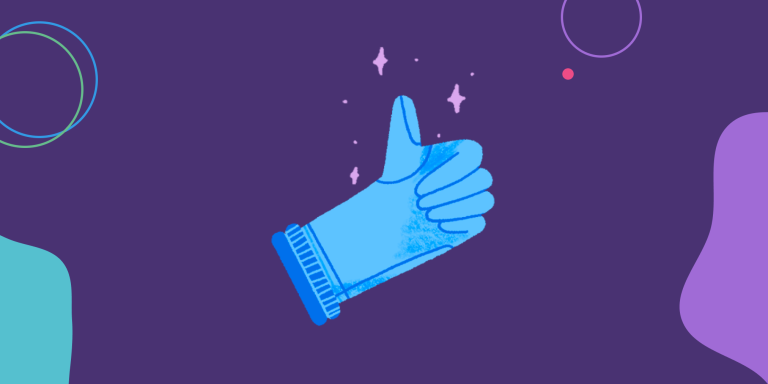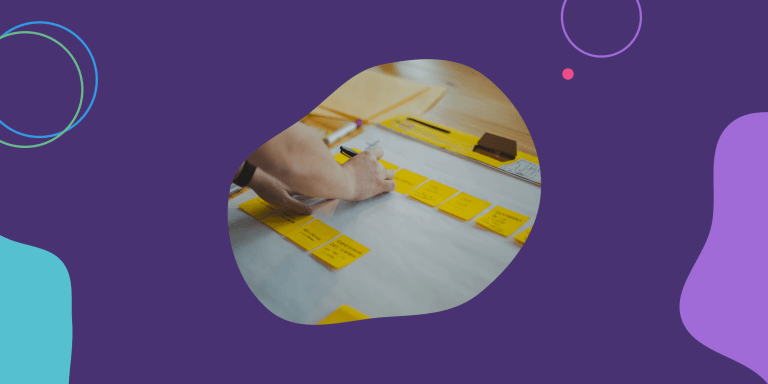Sprint Poker Meetings 101
Get everyone on the same page about work
Need to get aligned on your work?
Struggling to size your projects?
Run a Sprint Poker meeting to get your team on the same page about the scope of your projects and the effort required to complete them.
Sprint Poker estimation helps your team to:
- Set realistic Sprint targets
- See work from each other’s perspectives
- Hold an open and inclusive discussion about scope and effort
- Chart a bold path forward
And it makes your agile estimation fun and interactive with a digital deck of cards!
Let’s take a look at how it works.
Deliver Better Story Point Estimates in a Snap
Parabol’s Sprint Poker meeting format lets teams estimate stories together remotely, transforming a tedious task into an engaging experience.
Sprint Poker takes the burden off facilitators by pulling in stories directly from Jira, GitHub, or GitLab and syncing estimates back again.
Built-in icebreakers help you connect before the meeting and each meeting ends with an auto-generated summary of your estimates, keeping the whole team up to date.
Parabol’s Sprint Poker meetings are split into five phases:
- Icebreaker
- Scope
- Estimate
- Discuss
- Meeting Summary
Let’s start our tour in the meeting lobby.
Meeting Lobby
You’ve gathered your team together and it’s time to start the meeting.
Anyone can press the Start Meeting button and take the facilitator role if they’re up to the task!
Use the arrows to cycle through Retrospective and Check-In meetings and select a Sprint Poker meeting.

Next up, you want to choose which estimation format and estimation scale to use:
Estimation Methods
Estimation Scales
Can’t see anything that tickles your fancy?
Create your own scale with our custom builder.
Facilitator Tips
- Consider the appropriate estimation method for your meeting. Sprint Poker features Story Points/Estimated Effort for straightforward estimation and Weighted Shortest Job First, which builds in a discussion about value vs effort.
- Set up your meeting asynchronously before your team meet. From the meeting lobby you can set the estimation method and estimation scale before your team members join.
Team Tips
- Try rotating the Facilitator role each meeting. It’s a low-risk way to develop leadership skills among teammates
- The Facilitator can be changed during a meeting by clicking on any teammate’s avatar in the upper-right corner
Icebreaker
We aren’t robots. We bring emotions with us to meetings.
The Icebreaker helps us understand what state each teammate is in.
You might discover that a teammate is distracted by family matters, or that they’re overwhelmed by their workload: sharing that context builds rapport and helps the meeting run more smoothly.
This is particularly powerful for remote teams who lack opportunities for casual hallway interactions to socialize.

How-To
As the Facilitator advances the meeting, each teammate is given an opportunity to answer a randomized Icebreaker for the meeting.
What it sounds like: If the Icebreaker is, “What has your attention today?” responses might be:
👨🏿💬 “I’ve got a sick kid at home, I might have to stay on Mute”, or
🙋🏻♀️💬 “I’m on deadline, I’m really frazzled today”, or
🙎🏽♀️💬“I’m excited for my anniversary dinner plans tonight.”
Facilitator Tips
- This time is for each individual; it’s not a discussion
- Discourage crosstalk to keep things moving
- Encourage folks to share from a personal rather than professional place–you’ll spend the rest of the meeting talking about work
- If a discussion breaks out, advance your screen to the next teammate as a visual prompt for the team to keep moving
- Facilitators are able to customize their icebreakers
Team Tips
- Aid your team’s momentum by withholding commentary
- Give vulnerability to get vulnerability!
- Read up on how why icebreakers are important and how to ask a great icebreaker.
Scope
Now’s the time to decide which stories or tasks you want to estimate in your meeting.
You can pull these in directly from Jira, GitHub, GitLab, or from your kanban board in Parabol.
The scoping process can be done asynchronously by the facilitator ahead of your meeting, or you might discuss which stories to estimate as a team.

How-To
Connect your Jira, GitHub, or GitLab account with a couple of clicks and select the stories to import into Parabol.
The stories or issues you select will flow directly into your meeting agenda so you can vote on each story as a team.
At this stage, the facilitator can talk through the reasoning behind their story selection as they go along, giving the team useful context.
What it sounds like:
👩🏽 💬 “We need to start working on the new app next sprint, so I’m selecting a few of the highest priority stories for estimation”
Facilitator Tips
- Scope stories asynchronously before your meeting to save time for estimation and discussion.
Team Tips
- Remind the facilitator if you think they’ve forgotten an important story that needs estimating
- Come prepared by reviewing stories in Jira/Parabol if you’re not familiar with their contents
Estimate
Your stories are now imported into Parabol and it’s time to play poker together!

How-To
When you move into the estimate phase, you’ll see all of your imported stories listed on the left-hand agenda.
You’ll go one-by-one through each story, with the title of the current story at the top. This will drop down to show you the description of the story you are estimating.
Depending on what template you’ve chosen, you’ll be selecting from the interactive card deck to estimate effort, value or something else:
- Estimated Effort: Select a card from the interactive deck that most closely matches the effort of the story.
- Weighted Shortest Job First: Select a card that represents the relative importance of the story, then scroll right and select another card to represent the relative effort of the story.
- Custom template: If you’ve created your own template, you’ll be voting on whatever dimension(s) you defined in that template.
If you have questions about a story, use the question card. If you don’t have enough information to make an educated vote, use the pass card. You can also add questions and comments in the thread as you consider your vote.
Should you need to amend your estimate, simply pick another card from the deck.
The facilitator or story author should give a short summary of each story before the team vote.
Team members may also wish to ask clarifying questions before voting.
What it sounds like:
👨🏿💬 “This story is about the new pay later feature we will launch. Users should be able to press a button at checkout to pay later”
🙋🏻♀️💬 “I have a clarifying question – does this story cover just the site or the app as well?”
Facilitator Tips
- Read each story aloud before estimating. People process information in different ways – and reading aloud ensures everybody is familiar with the story in question
- Avoid expressing value judgements that may influence the estimates of your team
- Encourage clarifying questions to make sure team members have enough information to make an informed estimate
Team Tips
- Help the facilitator by giving a synopsis of the stories you authored to refresh the team’s memory before estimating
- Ask clarifying questions before estimating if the scope or content of a story is unclear. You can add these directly in the discussion thread
Discuss
The Facilitator can now reveal the team’s estimates by pressing the “reveal votes” button.
Your team may choose to only spend time discussing stories where there is a large variance in estimates.
Use the threaded discussion function to record your thoughts for posterity or to hold your discussion asynchronously.

How-to
After everyone has cast their estimates, the facilitator should reveal votes and review the variance.
Estimates are aligned: In cases where everyone is aligned, the facilitator can fill in the final estimate and move on to the next story.
Estimates are varied: Where there is a large variance in estimates, the facilitator should launch a discussion – first asking the extremities (highest and lowest) to explain their positions.
Facilitators might ask the team member with the highest and lowest scores to speak first.
What it sounds like:
👩🏽💬 “I can see we’ve all voted a 5 for this story. This one doesn’t seem controversial so I’ll set 5 as our final estimate”
“We’ve got some differences here. Marie has given this story a 5 and Adam has given it a 21. Adam, perhaps you can start us off with some of your thoughts?”
When you’ve landed on a final estimate, the facilitator can click on that card or enter the value in the box. These estimates will sync back to Jira, GitHub, or GitLab immediately.
Facilitator Tips
- Focus on moving the team towards finding an agreement
- Encourage team members to use the discussion thread to take notes on key points or express an opinion while others are speaking
- Remember to select the appropriate Jira field or customize the GitHub or GitLab label for Parabol to update with your final estimate. You’ll only have to do this once!
Team Tips
- Seek to understand colleagues’ estimates before being understood yourself
- Keep an open mind during the discussion process – nobody is right or wrong
- Be the voice of reason and help colleagues identify a middle ground if opinions are strong or entrenched
Meeting Summary
The closing screen of the Sprint Poker meeting is a simple Summary of who attended, what stories were discussed, and the final estimate vote confirmed by the facilitator.

How-To
When you’ve finished estimating and discussing all the stories in your queue, the facilitator hits the “End Meeting” button to wrap things up.
Parabol will automatically generate a meeting summary, including all the issues you discussed and their estimates, and send a copy to all of your teammates, including any who were unable to attend.
These emails are a simple, informative artifact of a team’s progress, which can be saved or forwarded to any interested stakeholders.
Facilitator Tips
- Don’t forget to hit “End Meeting”! Teammates will not receive a summary until you end the meeting.
- Access your past meeting summaries anytime from Parabol’s timeline.
Team Tips
- Review the full meeting discussion thread at any time by locating your meeting summary in Parabol’s timeline.