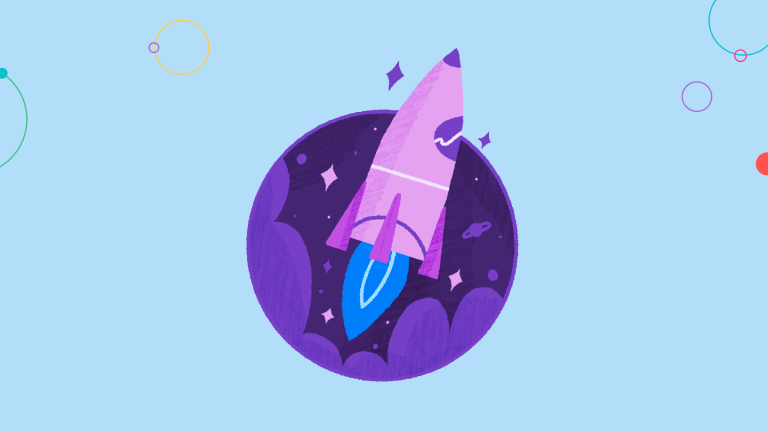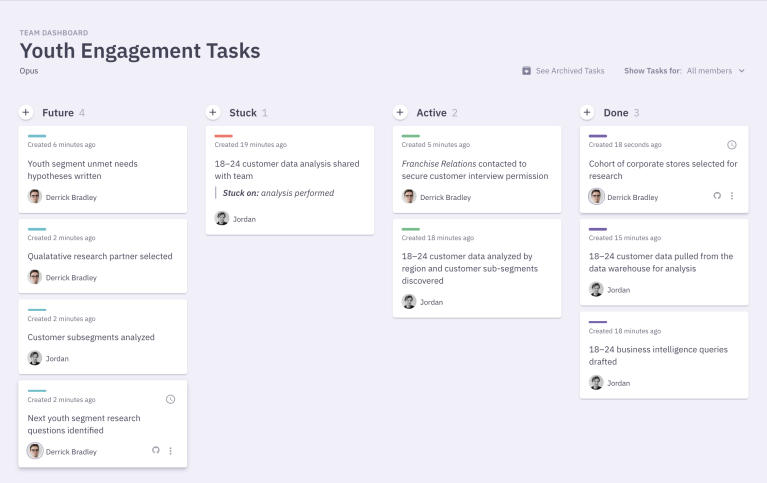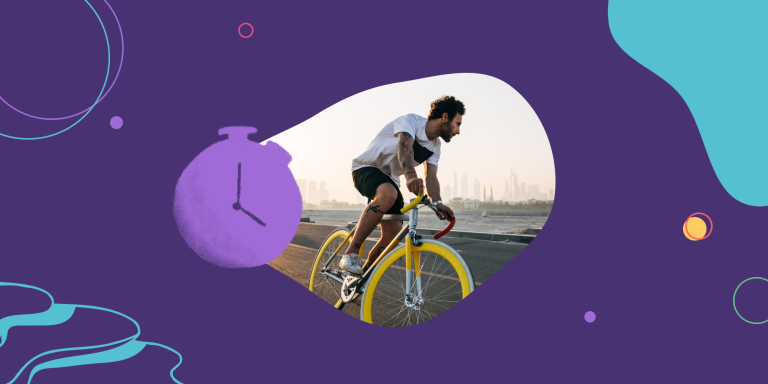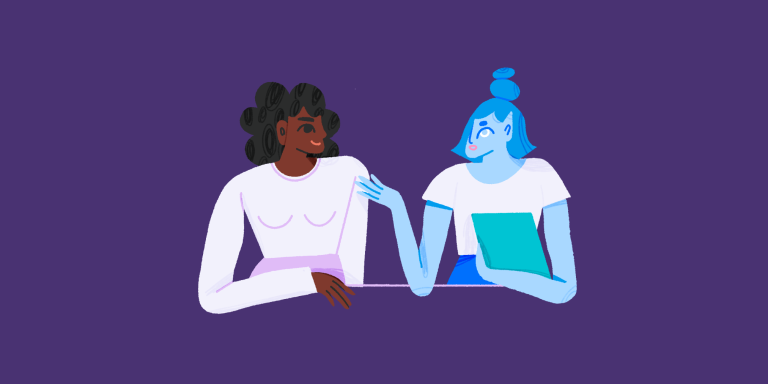The Sprint Board: How to Organize Uncertain Work
Teamwork Module 5 · Parabol Resources · 6 Minute Read
If all the tasks, their owners, and their durations could be known ahead of time we could neatly lay out the work to be done on a calendar or a Gantt chart. We’d have very little need to meet or prioritize together as a team. Making an analogy: remember when we’d visit a site like MapQuest for driving directions? Having the plan ahead of time is a lot of like going to MapQuest, printing out directions to Disneyland, piling the kids in the car and following each direction one step at a time. Everything is great until we hit traffic or a road closure. Our printed directions don’t tell us what to do then. Uh-oh.

What our team needs is something more like the Waze app: a means of constantly evaluating our options for reaching Disneyland and continuously re-prioritizing the best turns to make that’ll take us there. On an agile team, this continuously updated set of directions is called a Sprint Board. And it looks like this:
A Sprint Board is a particularly arranged Kanban Board. Kanban arranges a set of tasks into columns where each column depicts the status of the task. It was developed long ago to manage production in Toyota’s factories and is now made popular in such tasking tools like Asana, Trello, Microsoft Teams, and us here at Parabol. In a Kanban system, a task may only appear in one column at a time, so its status is clear (Will we do it? Are we doing it? Is it stuck? Is it done?) and the entire board is kept visible to the entire team (and often its stakeholders) so there is never a question as to what’s being worked on, by who, and how busy they are.
Our Sprint Board is a special kind of Kanban board. It’s special in that it always has the same columns: Inbox, Backlog, Todo, Doing, Stuck, and Done. The general idea is suggestions for what the team may do next begin by being added to the Inbox, then these tasks are prioritized to the Backlog, scheduled for execution in a sprint by being placed within the Todo column, proceeding through Doing and possibly Stuck before ending up in the Done column.
What may not immediately strike you is the number of tasks in the Backlog can be infinitely long: This way of working recognizes that any team exploring an uncertain space will always have more possibilities of things it could do than its ability to actually do them. What makes this way of working work is its the Program Director’s job to keep the tasks within the Backlog sorted in priority order. In this way, the team is always working on the most important work in front of it.
Let’s have a bit deeper a look into what each column is for and how it’s used.
Inbox
Column purpose: collecting ideas for tasks the team could do
Who can add to the Inbox: anybody; any team member, even an external stakeholder.
When is a task added to the Inbox: when somebody has an idea for something the team could do that isn’t related to completing the work within the current sprint, it’s added to the Inbox column
Who can move a task from the Inbox to the Backlog column: only the team’s Program Director
When is a task moved from the Inbox to the Backlog: during Backlog Grooming, the Program Director moves tasks to the Backlog, inserting them at the proper priority. Any tasks which need further clarification to be understood are returned to the person who wrote them
Backlog
Column purpose: a prioritized, infinitely long list of work a team could do one day
Who can add to to the Backlog: only the team’s Program Director
When is a task added to the Backlog: one time after the team’s kickoff meeting the collected 2-day and 2-week tasks are added here and then during every Backlog Grooming meeting (see Inbox, above)
Who can move a task from the Backlog to the Todo column: only the team’s Program Director
When is a task moved from the Backlog to the Todo column: during Sprint Planning, the Program Director leads the team through a process to pull the most important tasks from the Backlog to the Todo column, limiting the number of tasks selected such that they can be completed by the team within the Sprint
Who can move a task back to the Inbox: The Program Director
When is a task moved back from the Backlog to the Inbox: if a task has grown stale, and it needs further clarification
Who can archive a task from the Backlog: The Program Director
When can a task be archived from the Backlog: when it is no longer relevant to the mission or objectives of the team
Todo
Column purpose: to capture the limited set of tasks a team will attempt to complete during its Sprint
Who can add to to the Todo: The Program Director
When is a task added to the Todo: During Sprint Planning, see Backlog, above
Who can move a task from the Todo column to the Doing column: any team member who assumes ownership of the task
When is a task moved from the Todo column to the Doing column: when that team member starts working on that task. Pro-tip: try to limit the number of active tasks you are working on to 2 or fewer to focus
Stuck
Column purpose: to signal to the team that a given task is waiting on something and cannot be completed
Who can move a card from Doing to Stuck: the task’s owner
When is a task moved from Doing to Stuck: anytime a task cannot be pushed any further because you’re waiting on something (an email, phone call, approval) or you’re not sure if you have the authority, etc. Protip: use this column! Indicating something is stuck is a powerful way for the team to observe patterns and find ways to make future Sprints run more effectively. Good team leadership lessens the taboo for using this column.
Who can move a card from Stuck to Done: the task’s owner
When is a task moved from Stuck to Done: when the task is complete, e.g. when the email has been answered
Who can move a task back from Stuck to Doing: the task’s owner
Who can move a task back from Stuck to the Doing: when forward progress can continue, but the task is not yet complete, e.g. when the email was answered but it requires a further reply
Done
Column purpose: to capture which work has been completed during the Sprint
Who can move a task to Done: the task’s owner
When is a task moved to Done: when the task is completed
Who can archive the tasks in Done: the Program Director
When are these tasks archived: when the Sprint is closed, the tasks in the column are archived