How to set up a Parabol-Jira integration
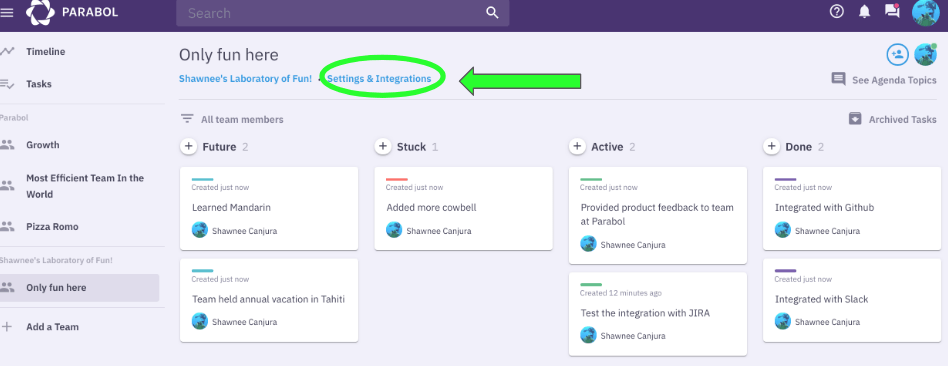
Select the team you wish to integrate and select ‘Settings & Integrations’
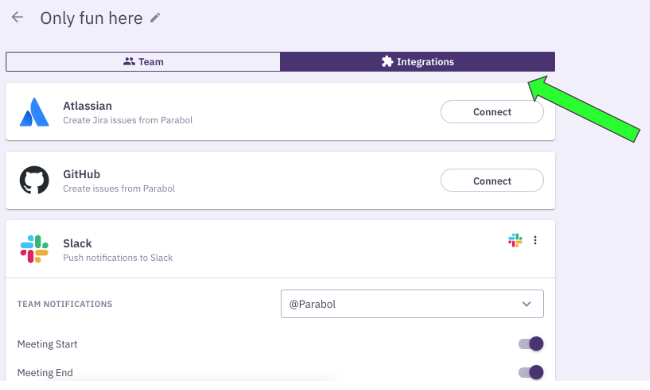
From the ‘Integrations’ tab, select to ‘Connect’ Atlassian
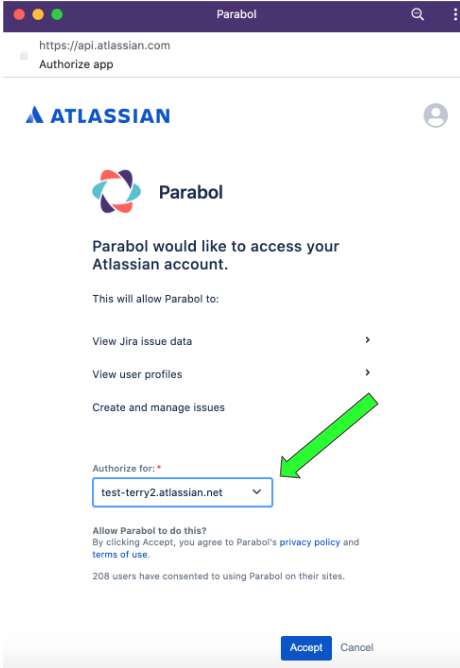
The Parabol application will open. Select the site you wish to authorize and hit ‘Accept’
When you have integrated Parabol and Jira, you will no longer see the ‘Connect’ button next to Atlassian but the Logo, indicating that the integration is successful
