How to set up a Parabol-Mattermost integration
Parabol’s Mattermost integration allows the meeting facilitator to send the team and stakeholders meeting reminders and summaries via Mattermost.
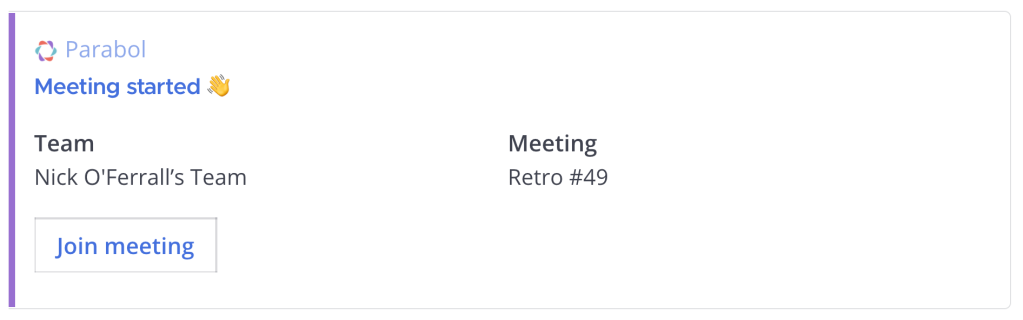
Notifications include a link to the meeting so participants can contribute or review what has already been discussed.
To set up the Mattermost integration head to the Mattermost channel you want to add the Parabol integration to.
Next, click on Channels and “Integrations,”
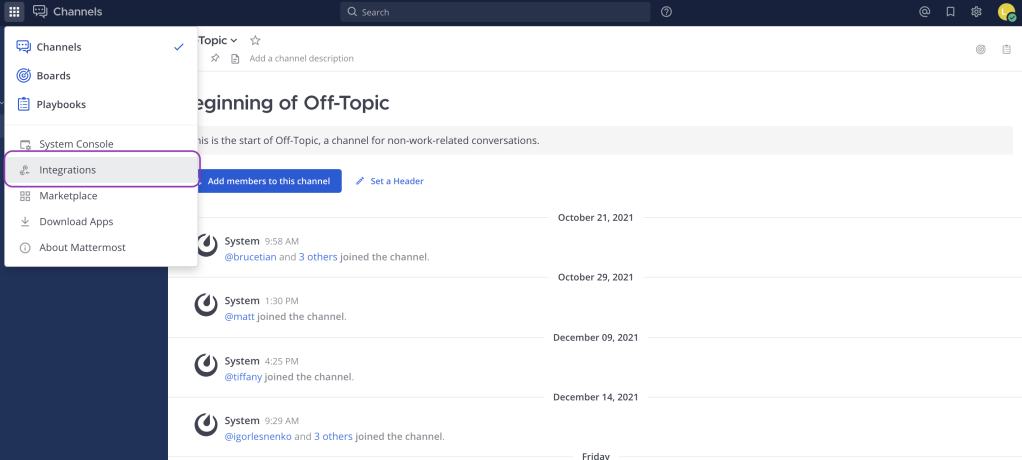
And go to “Incoming Webhooks”.
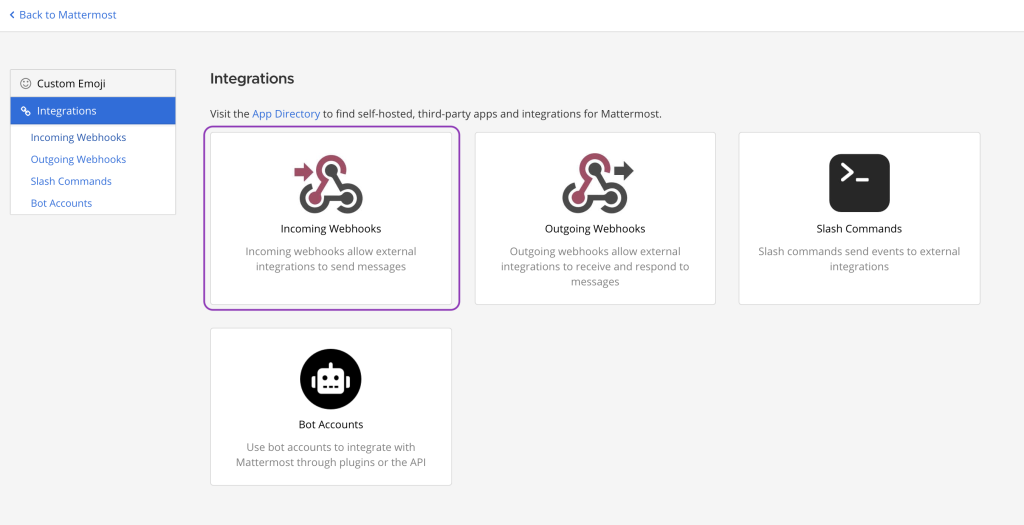
Then click on the “Add Incoming Webhook” button.
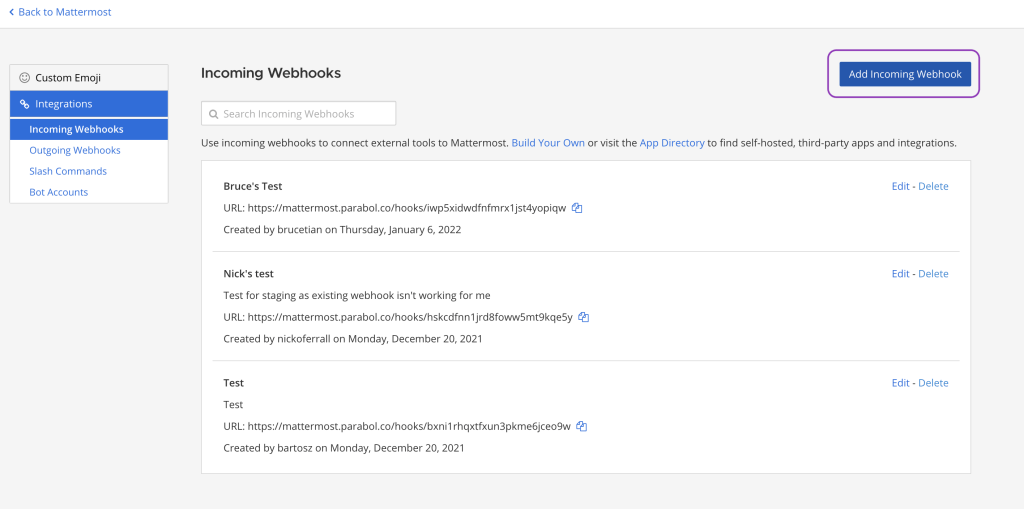
Give it a name and select the appropriate channel.
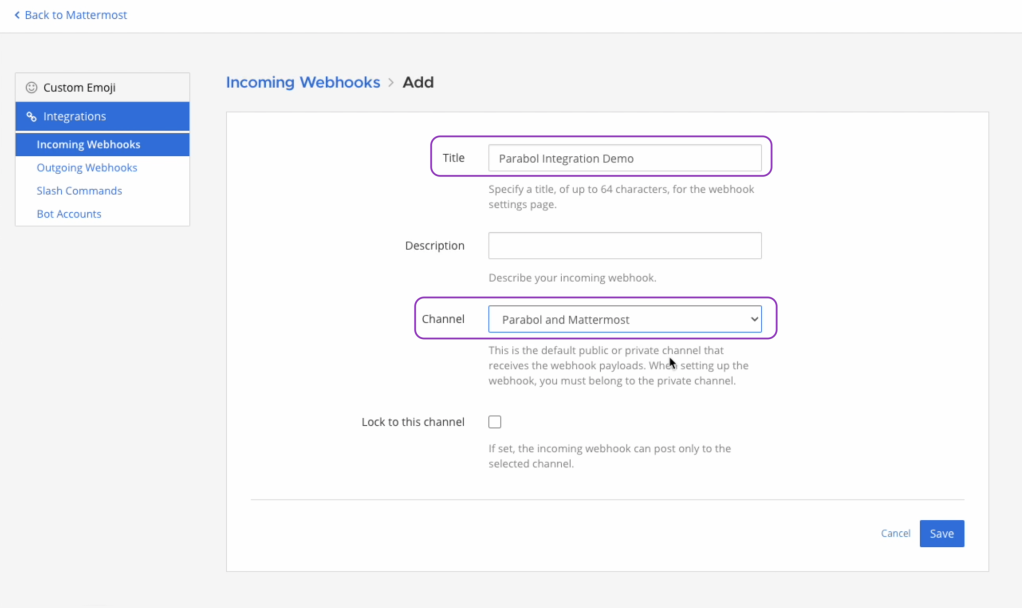
Click Save, and you will have a link generated.
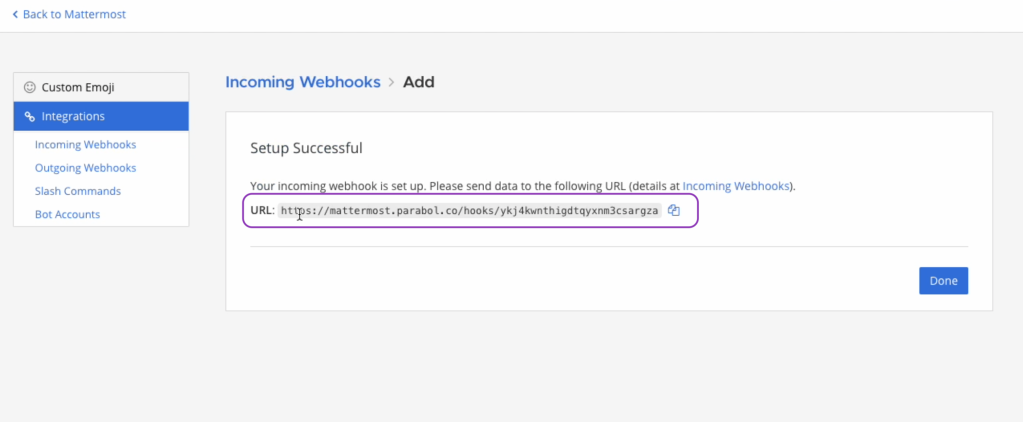
Now, go into Parabol, and select the team that you want to add the integration to, and click on ‘Settings & Integrations’.
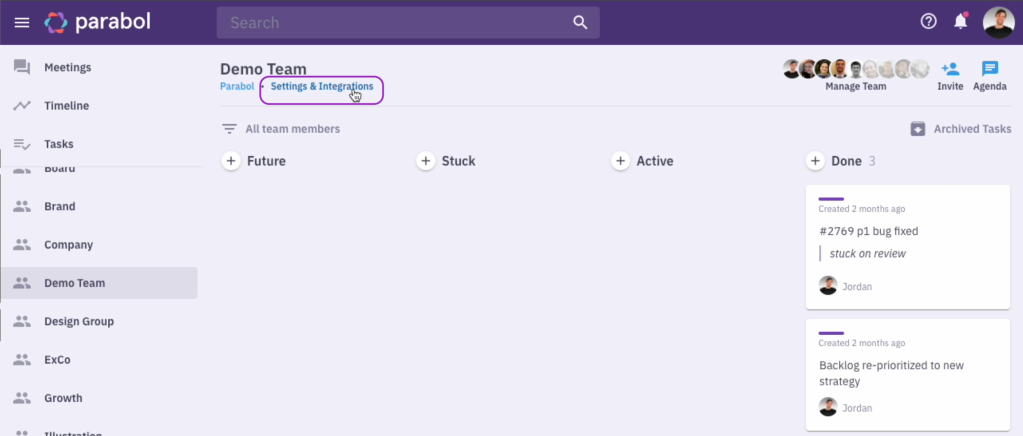
Go to the Mattermost row and click “Connect.”
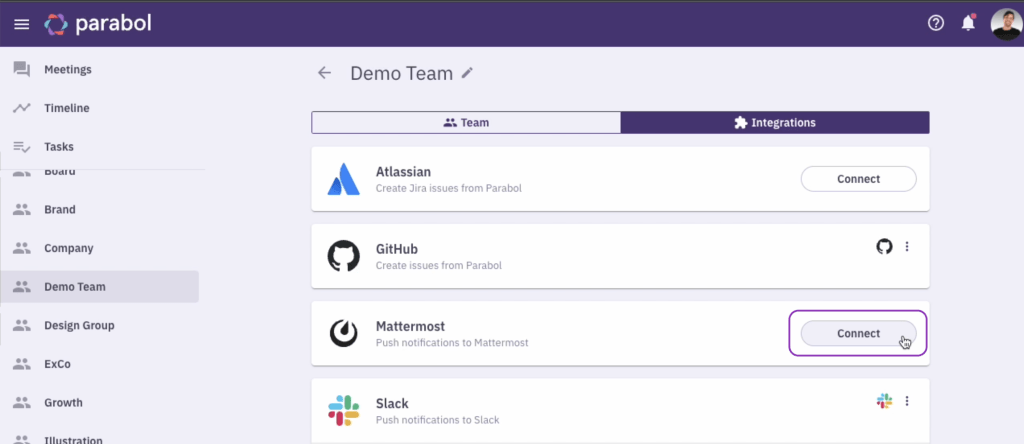
On the Mattermost Webhook field, paste the link you generated on Mattermost, and click the “Update” button.
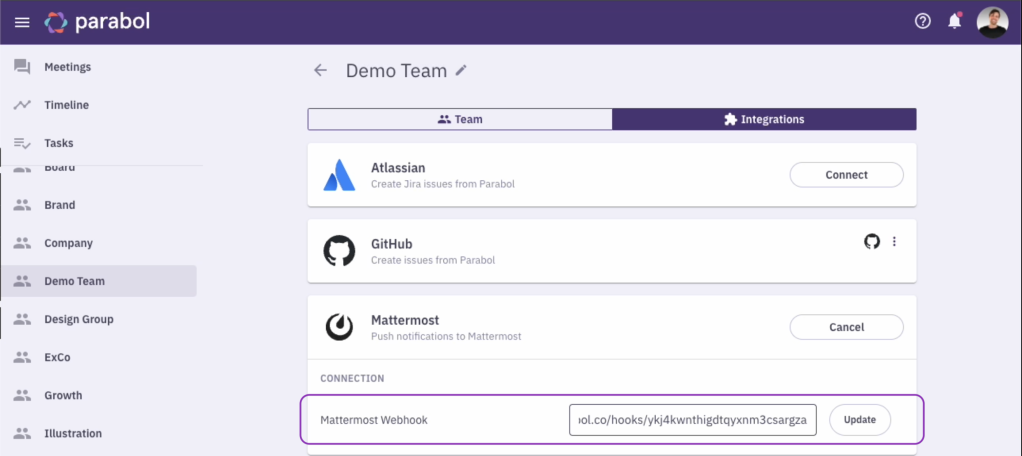
When you go back to your Mattermost channel, it will show you that the integration was added successfully.

Your Mattermost integration is now up and running. Next time you start a meeting the team will be notified directly in Mattermost.
Enjoy!